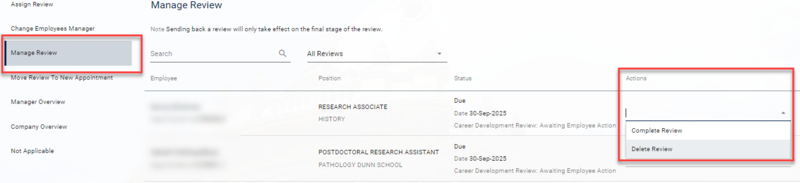The Work Group Manager will be the default Reviewer. It is understood that Reviewees may prefer to have a different Reviewer than their Work Group Manager due to career aspirations or other reasons. If the Reviewer needs to be someone other than the Work Group Manager, it can be overwritten. If this action is taken, there is no affect on the Work Group Manager's Self-Service access also the new Reviewer will not see any of the personnel details of the individual in PeopleXD (as they would with Manager Self-Service).
In order to see who the current Work Group Manager or the overwritten Reviewer is, this is shown in the researchers CDR form (the manager is named as the respondent to each question). You can run also run the following reports:
- Work Group Managers - via Insight.
- PERDEP16 HR SELF-SERVICE WORK GROUPS can also be run to identify all Work Groups Managers for staff in your department(s) - via HR Reporting.
To change the reviewer:
- Navigate to: Talent Dashboard > Reviews
- Find the CDR /PDR form that is active.
- From the ellipsis, select Admin options.
- From the Change Employees Manager tab, enter the required individual's name into the New Manager field.
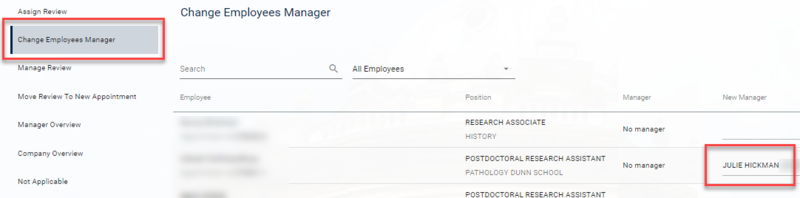
- Click Save.
- If the alternative Reviewer currently has Manager Self-Service access proceed to step 8.
- If the alternative Reviewer does not have Manager Self-Service access contact the HR Systems Support team who will update the Reviewer's system access. Once the access has been granted, proceed to step 8.
- Notify the manager and the employee off system that this has been changed (they will see this when they next log into their CDR form).
Note:
To identify if an individual is a Work Group Manager, run the PERDEP16 HR SELF-SERVICE WORK GROUPS report.