On receipt of the email notification (stating that Staff Request requires approval), to locate the Staff Request navigate to Notification menu:
Option A: Notification menu
Navigate to the notification menu to locate the relevan Staff Request awaiting approval.
- Click on the relevant Staff Request notification to open the My Approvals screen, which shows a summary of the Staff Request.
- Use the APPROVE or REJECT buttons in the bottom right corner.
- The VIEW DETAILS button in the top right corner can be used to review all Staff Request details
-
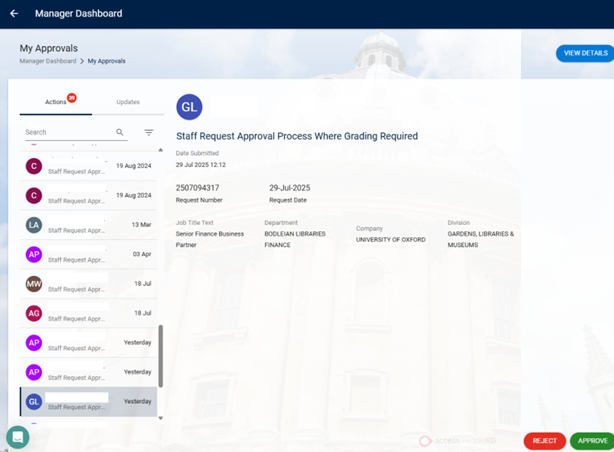
Option B: Manager Dashboard
Navigate to the Manager Dashboard and use the My Approvals widget to view pending approvals.
- Click on the Employee Dashboard and select Manager Dashboard.
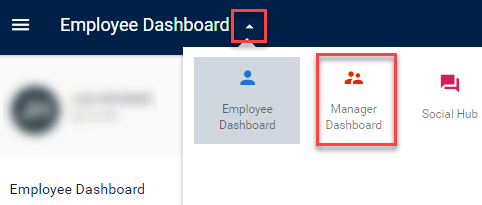
- You are then presented with the My Approvals widget, this will list any pending approvals.
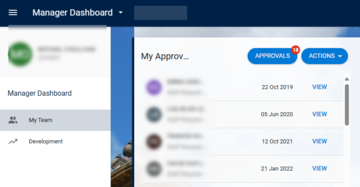
- Click VIEW on the staff request you would like to approve or reject.
- Use the Approve or Reject buttons in the bottom right corner.
- The View Details button in the top left corner can be used to review all Staff Request details, but return back to the My Approvals Manager Dashboard to action.
Option C: My Approvals tab from Staff Requests
(only applicable to Staff Requests that didn’t require grading, ie the Position Type wasn’t ‘New Post – New JD’ or ‘Regrading’)
Navigation path: Employee Dashboard > Recruitment > Staff Requests > View
- Click the ellipsis icon and select View Approval for the staff request you would like to approve or reject.
- Check the details of the request carefully.
- Click Actions and select Approve or Reject
- Click OK.
For requests that don't require grading/ action from the Reward team (based on what was selected in the Position Type field), you will shortly receive email notification of the Appointment and Vacancy via email. For all other requests, you will receive full details via email once the Reward team has actioned the request.
Please be mindful that the Reward team turnaround times can vary, visit the Reward team webpage to see current capacity.
|
|
Note: An email notification will be sent to the requestor, which includes the rejection reason/s. Comments added will be visible to anyone with access to view staff requests for your area. Once the Staff Request Creator receives the email, they should copy the rejected staff request and make the required changes, before resubmission. |


