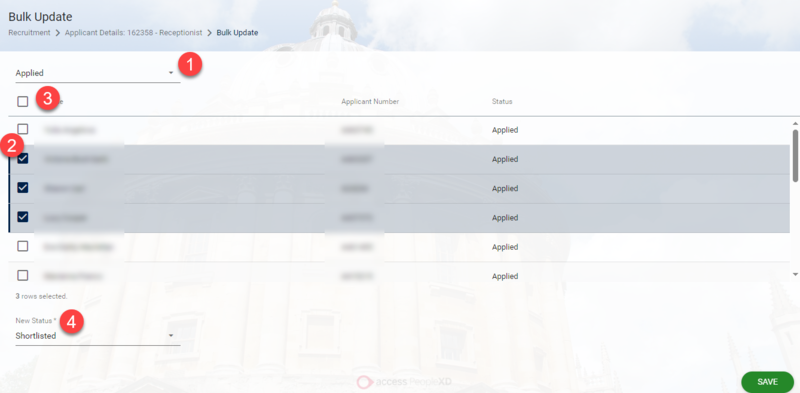Applicant statuses indicate each applicant's progress in the vacancy selection process.
Mandatory and optional applicant statuses are listed below.
Statuses in bold with an asterisk ( ) are mandatory, meaning a successful candidate MUST have passed through these statuses. If a status is missed, refer to the missing applicant status guidance.
| Application received | Shortlisting completed | Interview invites sent | Interviews completed |
|---|---|---|---|
| Applied | Shortlisted | Invited to interview 1 | Preferred candidate |
| Applied late | Standby | Invited to interview 2 | Standby |
| Invalid | Rejected after shortlisting | Withdrawn | Rejected after interview 1 |
| Withdrawn | Invalid | Rejected after shortlisting | Rejected after interview 2 |
| Withdrawn | Withdrawn | Offer made - personnel | |
| Offer accepted - personnel | |||
| Offer refused | |||
| Rejected after checks | |||
| Withdrawn |